Concentrated Liquidity
HaloTrade uses the Concentrated liquidity concepts popularized by Uniswap v3: Liquidity providers may concentrate their capital to smaller price intervals than (0, ∞). Traders are offered deeper liquidity around the mid-price, and LPs earn more trading fees with their capital. LPs may have many different positions per pool, creating preferred liquidity price range while still maximizing returns through greater capital efficiency.
Create a position
Liquidity providers provide liquidity to a Concentrated pool, they create a Liquidity Position. This position is defined by the amount of liquidity provided and the start tick and the end tick, or price range of the position. In the Uniswap v3 protocol, liquidity positions are represented using non-fungible tokens.
To create a position of a pool on HaloTrade, follow these steps:
- Navigate to the Pools option in the Earn dropdown menu. Click the Concentrated pools tab.
- Select the pair that you want to create a position and click on the "+" icon.
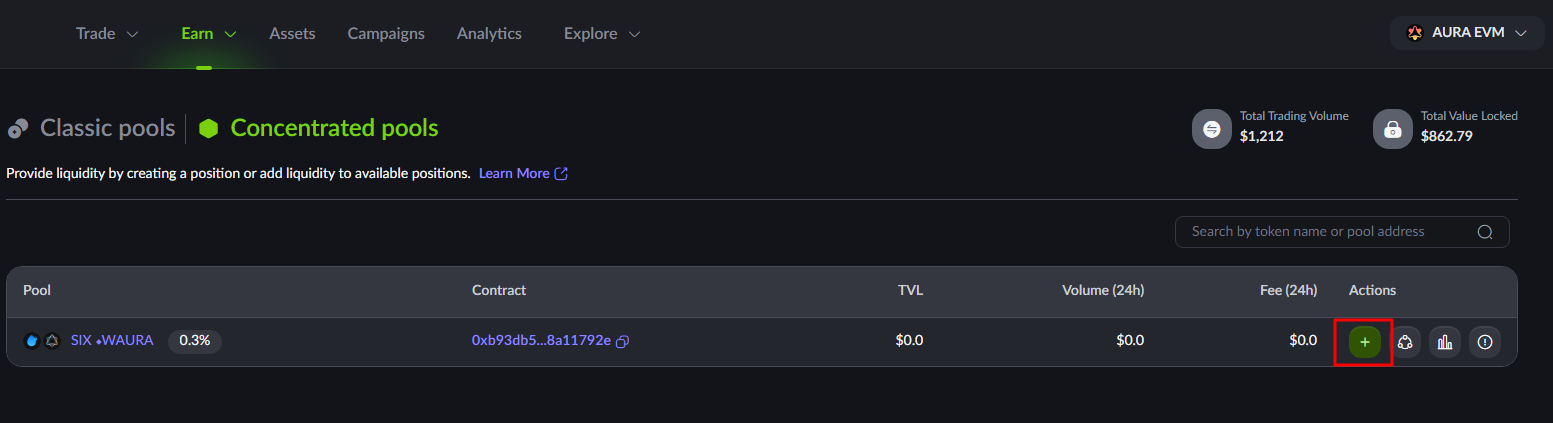
- Select price ranges you want to provide liquidity for. Updating the values will immediately update the charts to give you the look in the context of your selected range.
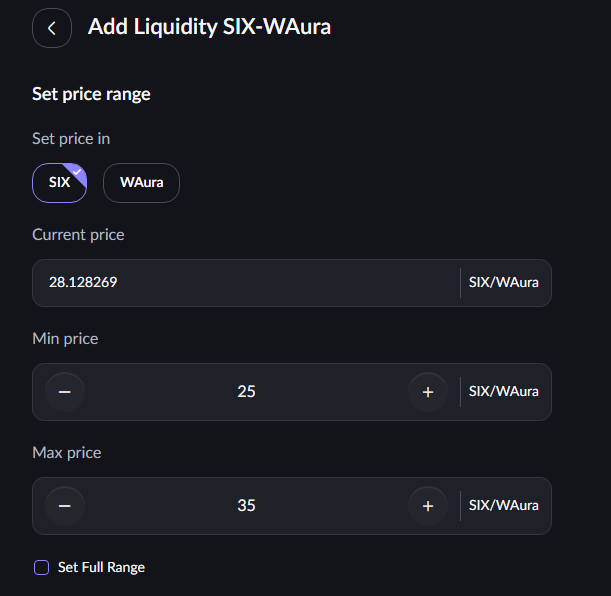
- Enter the desired value of any asset and it will auto-complete with the corresponding value of the other one.
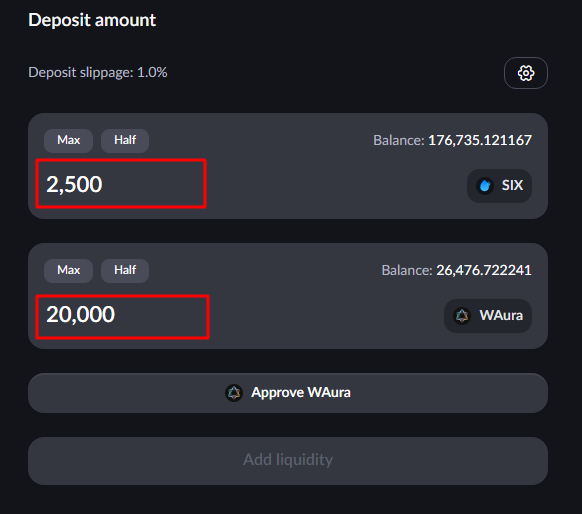
- Approve one or both assets if necessary. You will be prompted to sign a transaction for each approval.
- Finally, click on Add liquidity to initialize a position and deposit your assets into the pool. After this you will be prompted to sign the transaction.
All done! Now you should be able to go to Pool details and view your position of that pool.

Providing liquidity
Providing liquidity allows other users to use your assets to trade with and it also rewards you with trading fees. Once you deposit your assets, you will start earning fees on the trades executed on that pair.
To provide liquidity on HaloTrade, follow these steps:
- Navigate to the Pools option in the Earn dropdown menu.
- Select the pair that you want to provide liquidity for and click on the pool name to see your positions.
- Select the positions to see the position details.
- Enter the desired value of any asset and it will auto-complete with the corresponding value of the other one.
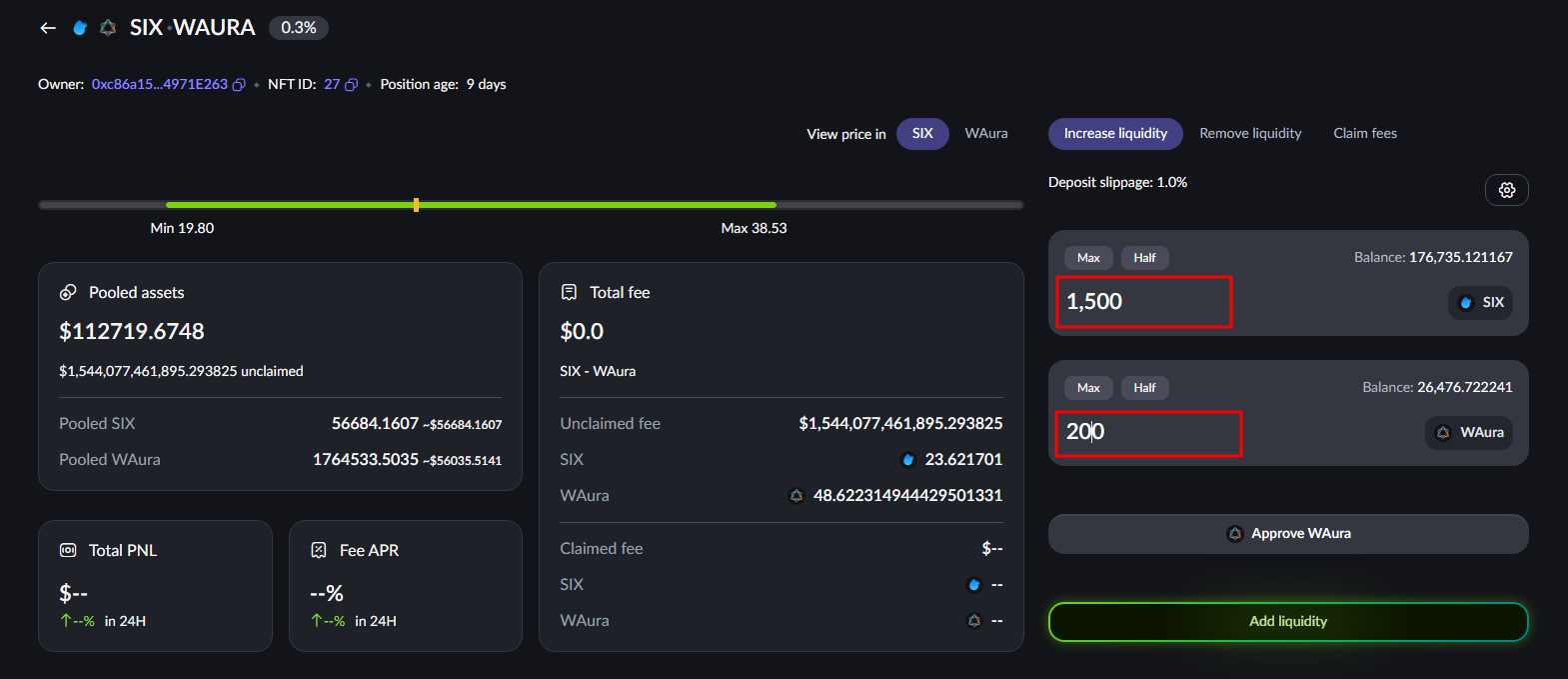
- Approve one or both assets if necessary. You will be prompted to sign a transaction for each approval.
- Finally, click on Add liquidity to deposit your assets into the position. After this you will be prompted to sign the transaction.
All done! Now you should be able to view your assets deposited to that position.
Removing liquidity
To remove liquidity on HaloTrade, follow these steps:
- Navigate to the Pools option in the Earn dropdown menu.
- Select the pair that you want to remove liquidity and click on the pool name to see your positions.
- Select the positions to see the position details.
- Select a percentage of your position you wish to remove.
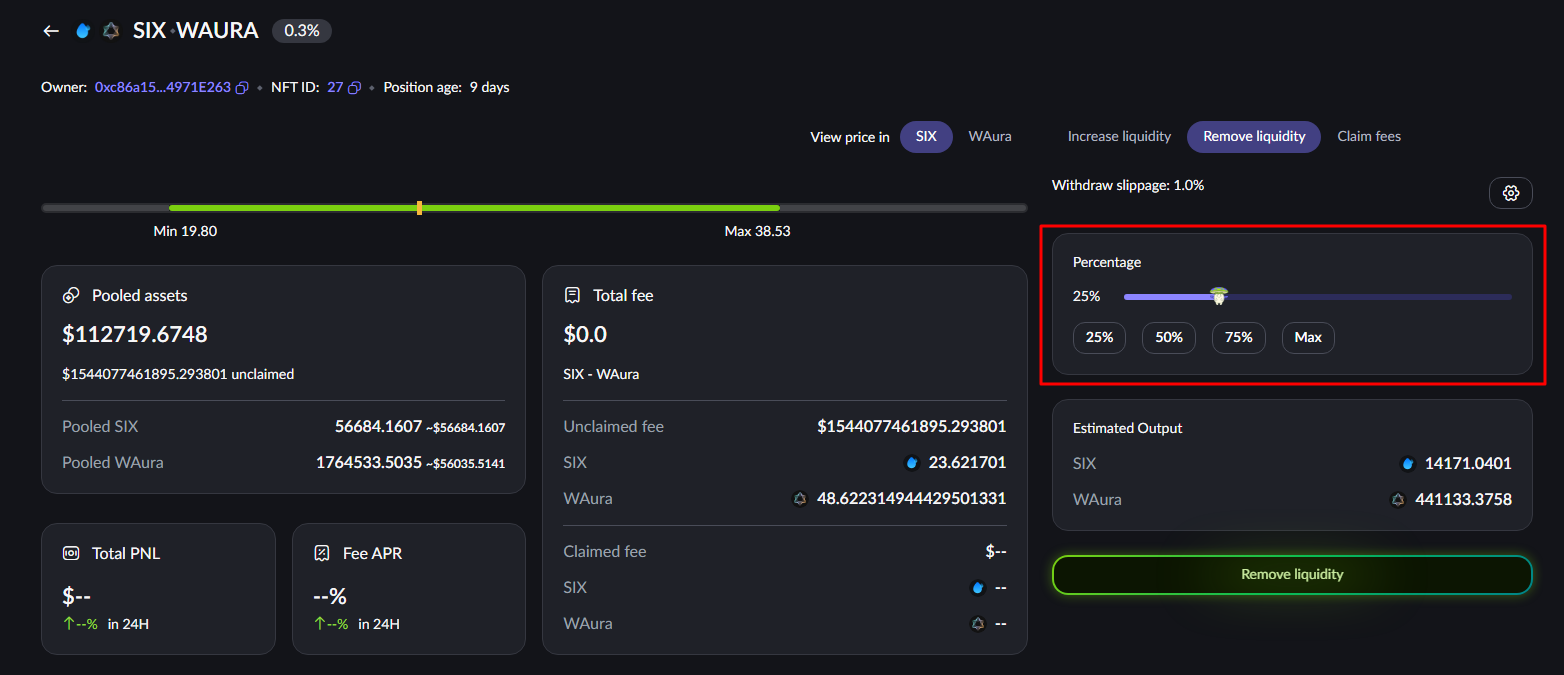
- Click on Remove liquidity once you specified the amount.
- Finally, you will be prompted to approve the transaction on your wallet.
Claim fees
To claim fees of a position on HaloTrade, follow these steps:
- Navigate to the Pools option in the Earn dropdown menu.
- Select the pair that you want to claim fees and click on the pool name to see your positions.
- Select the positions to see the position details.
- Select Claim fees tab.
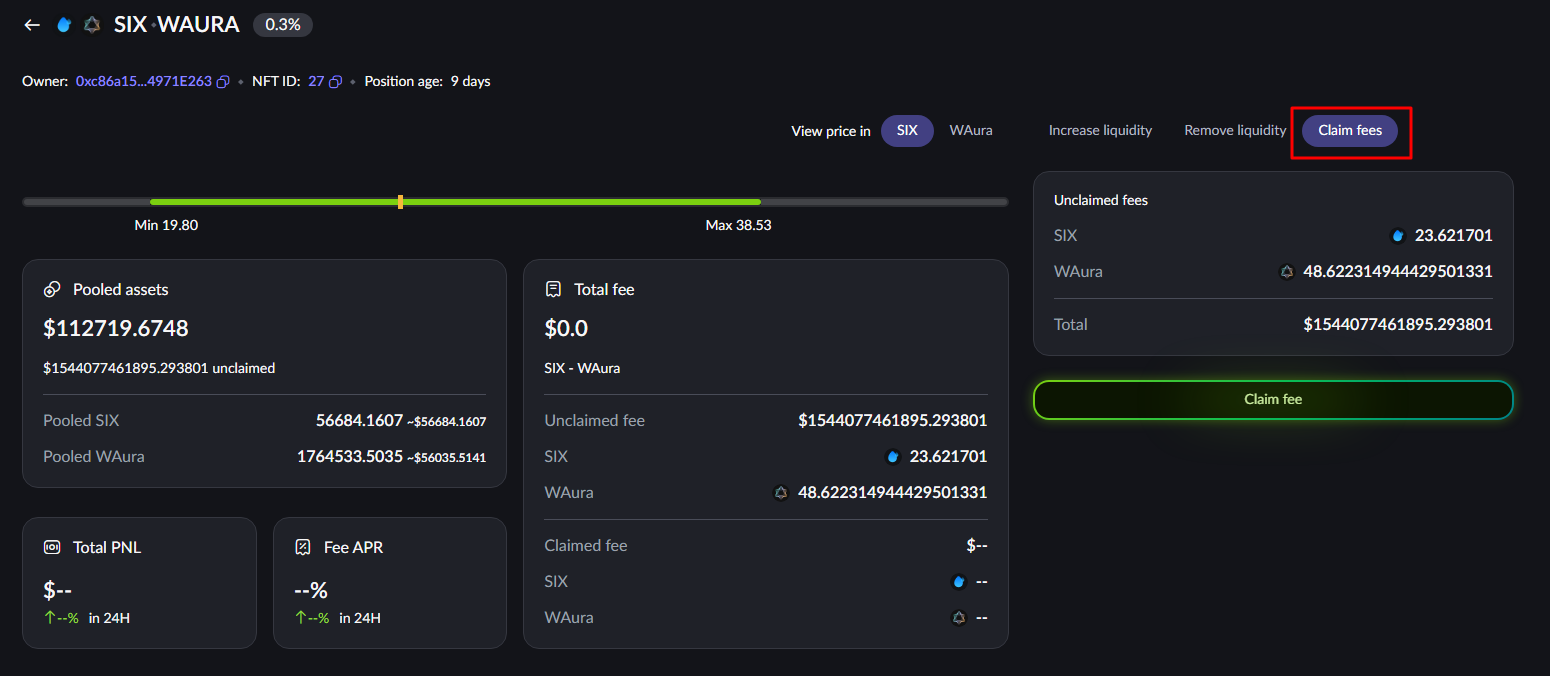
- Click on Claim fee.
- Finally, you will be prompted to approve the transaction on your wallet.
We hope this guide has been helpful. If you have any further questions or need assistance, please feel free to contact us in our community channels.
Happy trading!