Liquidity
Liquidity providers are the backbone of any AMM. They provide the assets other users trade with and as a reward for that and taking on any value losses on the assets themselves they receive trading fees which are divided for all providers proportional to their locked value size.
Providing liquidity
Providing liquidity allows other users to use your assets to trade with and it also rewards you with trading fees. Once you deposit your assets, you will start earning fees on the trades executed on that pair.
To provide liquidity on HaloTrade, follow these steps:
- WebApp
- Mobile
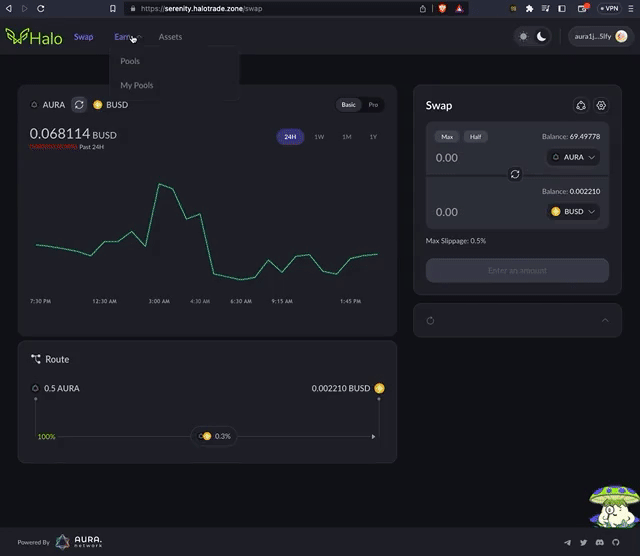
- Navigate to the Pools option in the Earn dropdown menu.
- Select the pair that you want to provide liquidity for and click on the "+" icon.
- Enter the desired value of any asset and it will auto-complete with the corresponding value of the other one.
- Approve one or both assets if necessary. You will be prompted to sign a transaction for each approval.
- Finally, click on Supply to deposit your assets into the pool. After this you will be prompted to sign the transaction.
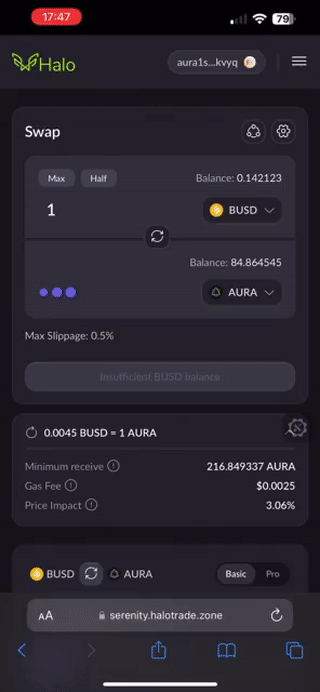
- Tap on the hamburger menu icon "☰" and navigate to the Pools option in the Earn dropdown menu.
- Expand the details for the pair that you want to provide liquidity for by tapping on the dropdown icon "⌄" and tap on Add Liquidity.
- Enter the desired value of any asset and it will auto-complete with the corresponding value of the other one.
- Approve one or both assets if necessary. You will be prompted to sign a transaction for each approval.
- Finally, tap on Supply to deposit your assets into the pool. After this you will be prompted to sign the transaction.
All done! Now you should be able to go to My Pools and view your assets deposited to that pool.
If you don't see all your pools in the MyP Pools section, you can scan your wallet again by clicking on Analyze Wallet.
Removing liquidity
To remove liquidity on HaloTrade, follow these steps:
- WebApp
- Mobile
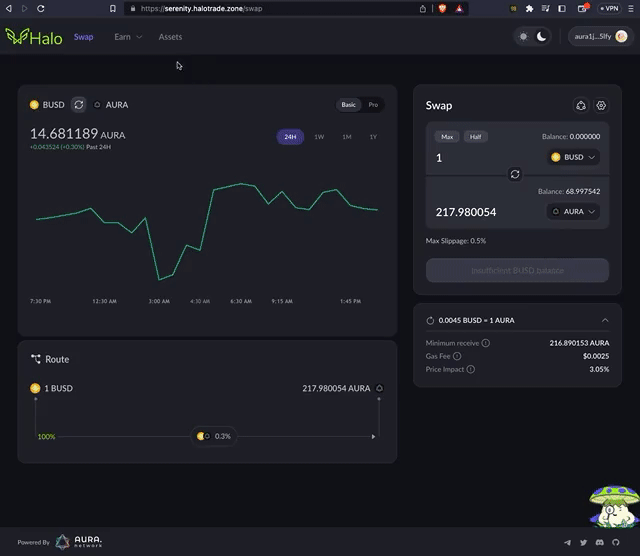
- Navigate to the My Pools option on the HaloTrade in the Earn dropdown menu.
- Expand the details for the pair that you want to remove liquidity for by tapping on the dropdown icon "⌄" and tap on Remove Liquidity.
- Specify the amount you wish to withdraw. You can either use the slider to select a percentage of your pool you wish to remove, enter an amount manually or use the predefined percentages on the bottom section.
- Click on Remove liquidity once you specified the amount.
- Review the transaction, once you make sure everything is correct, click on Remove.
- Finally, you will be prompted to approve the transaction on your wallet.
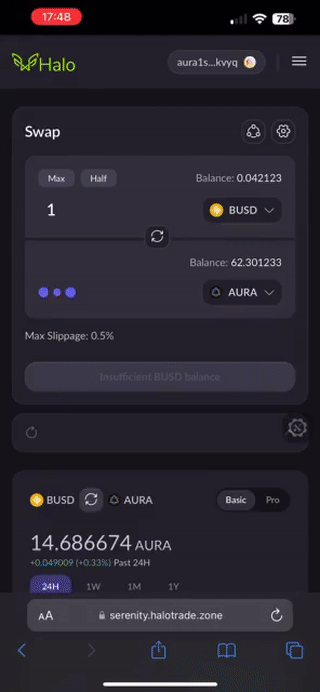
- Tap on the hamburger menu icon "☰" and navigate to the My Pools option in the Earn dropdown menu.
- Select the pair that you want to remove liquidity for and click on Remove.
- Specify the amount you wish to withdraw. You can either use the slider to select a percentage of your pool you wish to remove, enter an amount manually or use the predefined percentages on the bottom section.
- Tap on Remove liquidity once you specified the amount.
- Review the transaction, once you make sure everything is correct, click on Remove.
- Finally, you will be prompted to approve the transaction on your wallet.
We hope this guide has been helpful. If you have any further questions or need assistance, please feel free to contact us in our community channels.
Happy trading!